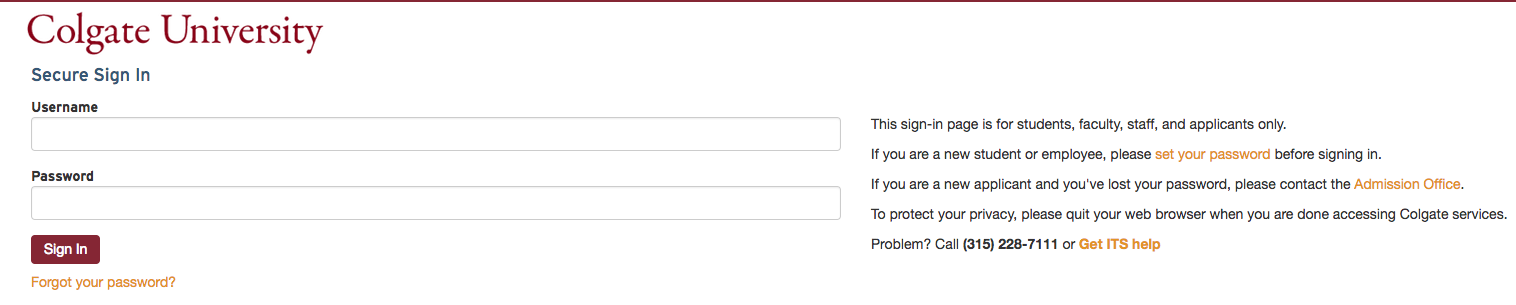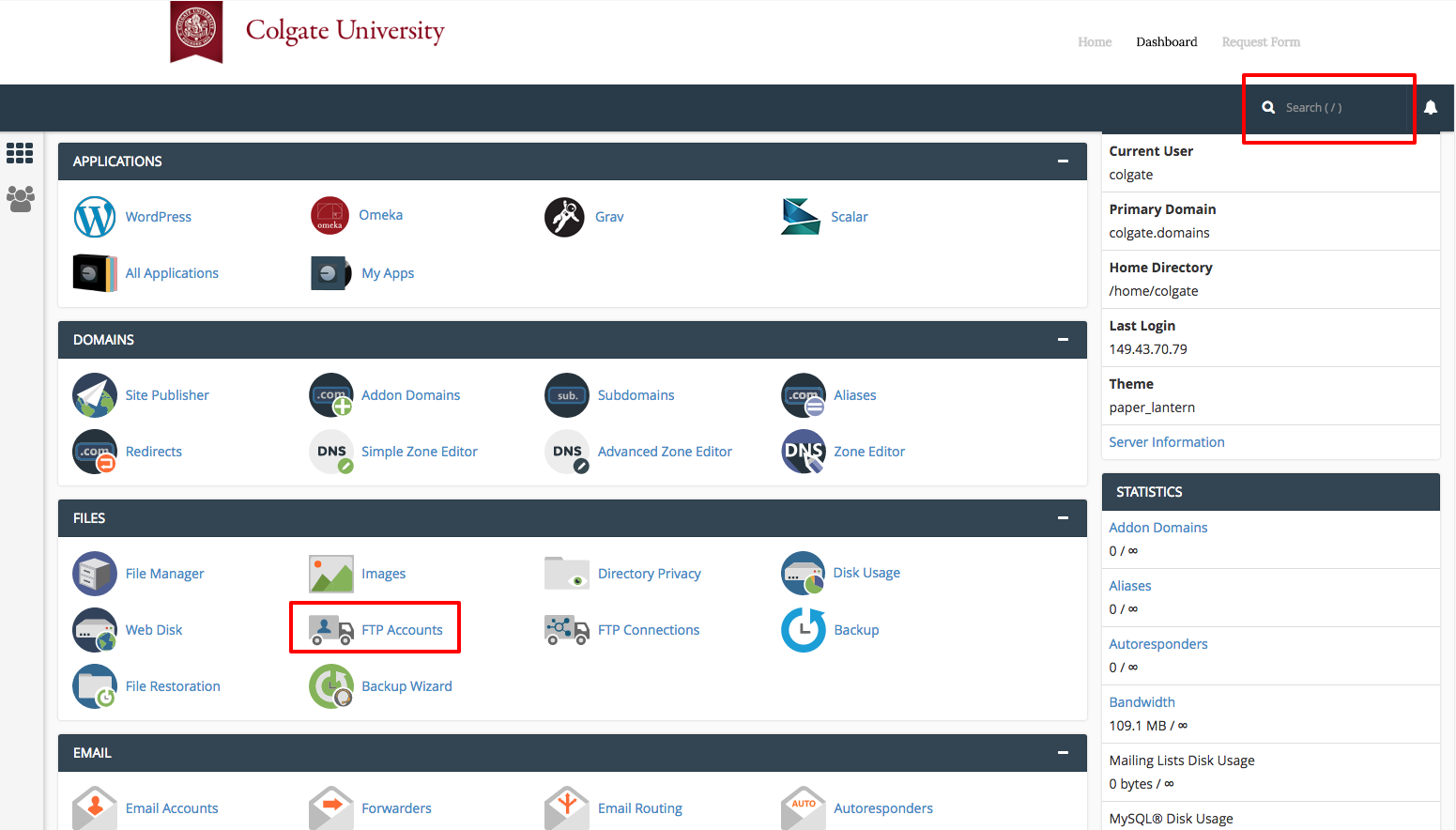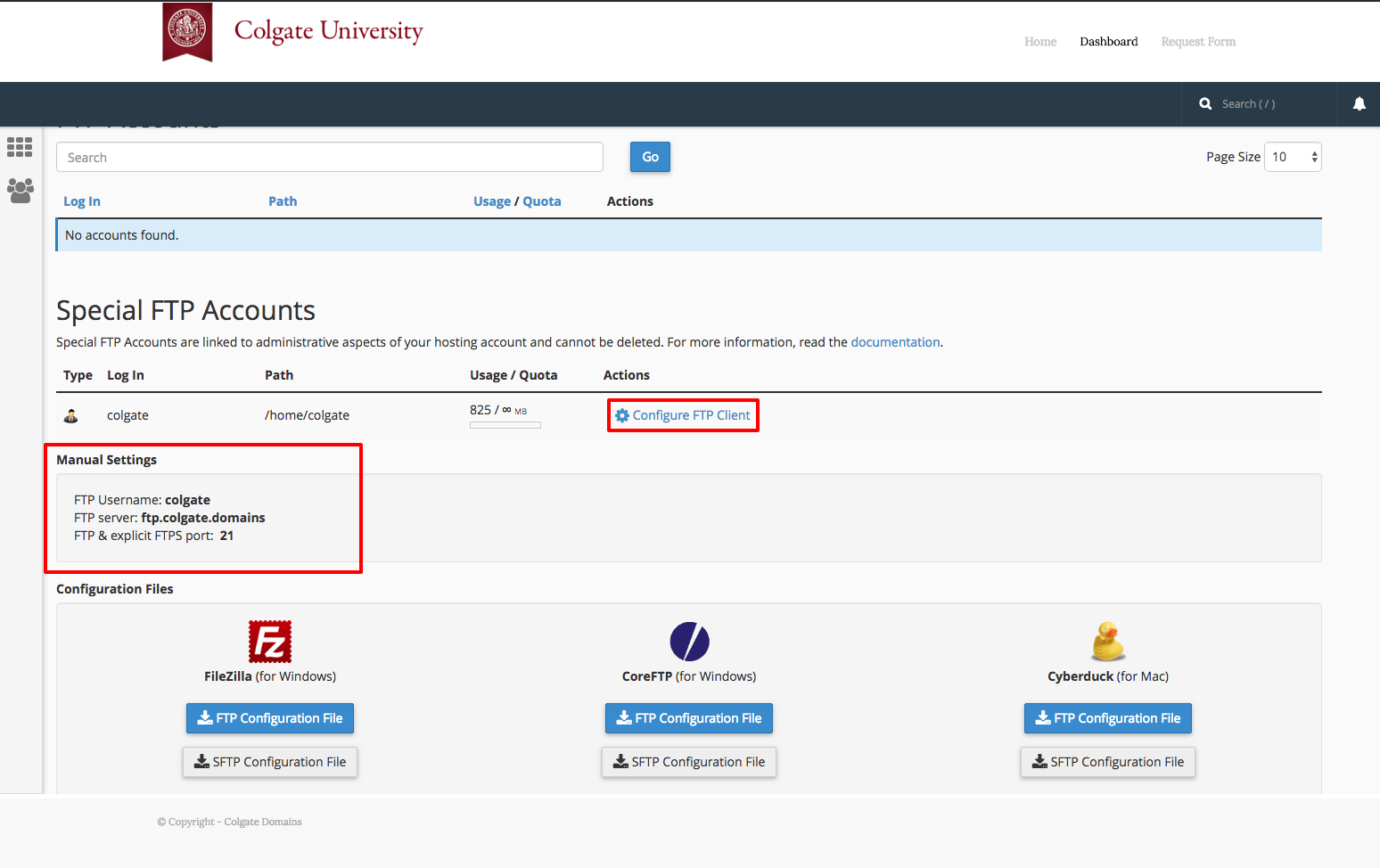There may be times when you need to transfer files to or from your space on your Web server. There are a number of scenarios when this might be necessary:
-
-
You’re working with an application that allows you to install plugins/extensions, but the files need to be manually moved to the server in order to add them. (Note: This is NOT required with WordPress which allows you to install plugins through the backend in your browser.)
-
-
-
You’ve developed a custom site/pages using a Web design program, and you need to upload the files you created to the server
-
-
You’re installing an application that isn’t part of the applications in Installatron.
One way to upload files is by using the File Manager that is part of cPanel. However, sometimes you’ll find it easier/necessary to use FTP, or File Transfer Protocol, to move files to the server. This can be particularly useful if you’re working with a web space where you’re not the owner (so you don’t have access to the File Manager in cPanel) or if you need to provide file access to someone else to your space on the Web server.
What exactly is FTP?
File Transfer Protocol is a method that allows you to remotely move files between a Web server and another computer – usually your local/personal computer. Using a pre-defined FTP account (with a username and password), you can configure an FTP client (a program you run on your computer that allows you to transfer files via FTP.
Note: FTP is not a secure protocol! Your password and all FTP file transfer traffic are not encrypted. You should therefore no
There are lots of FTP clients that you can use; some are free and some are not. A few free ones you might consider:
For the purpose of this tutorial, we’ll show you how to set up FTP in FileZilla, but you should be able to generalize these instructions to use in any FTP client.
Creating/Using Your FTP Accounts
If you need to FTP to your the Web server, or if you’re setting up an FTP account for someone else to use to FTP to your space, you’ll need to start in your cPanel:
-
- You’ll have the option to create a new FTP account or you can use the default master SSH/SFTP account. To create an account, fill out the Add FTP Account form with a username and password. By default, the new FTP account will be limited to a directory with the same name as the account you’re creating under your public_html (or subdomain) directory but you can change this before creation.
- NOTE: FTP is not a secure protocol! Your password and all FTP file transfer traffic are not encrypted. You should therefore not re-use current passwords here.
- When you’re done, click Create FTP Account.
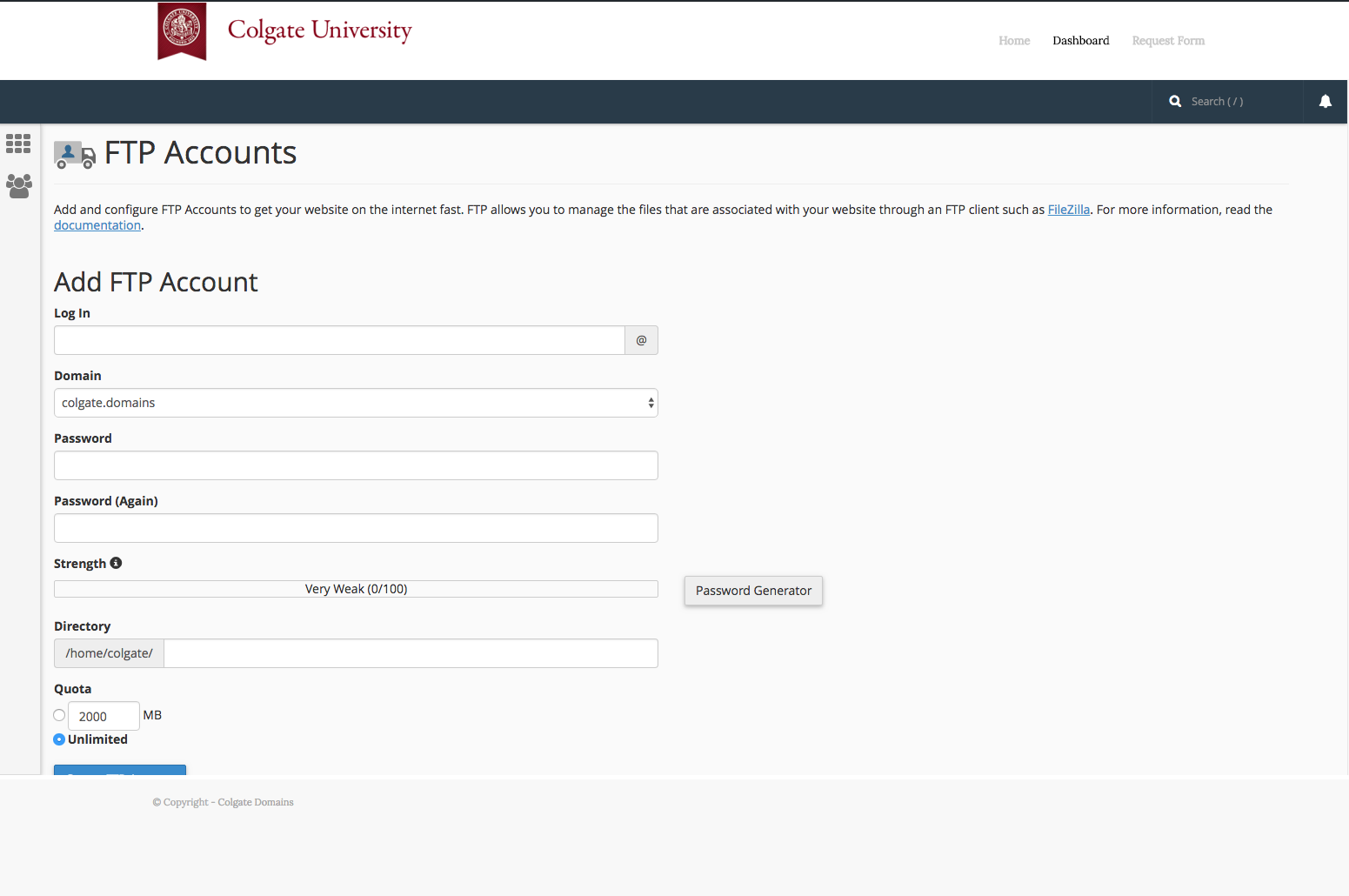
-
- Once you’ve created the new account, you’ll see it appear in the list at the bottom of the FTP Accounts page.
- In addition to this and similar accounts you’ve created, below in the Special FTP Accounts section you’ll see the default FTP Accounts. The username for the first of these accounts corresponds to your cPanel username (not your Colgate account name; you will find the username here but must find the password in your account creation email message). This FTP account has full privileges to access any space on your Web server.
- Further, this first Special FTP account can be configured to use the secure SFTP connection method which encrypts passwords and any transferred content.
- Write down the username, server, and port information that appears. You will use this (or will provide this to the person you are giving FTP access) along with the password you set in order to configure your FTP client.
Configure FTP in Your FTP Client
Below are links to tutorials for setting up both FileZilla and CyberDuck to connect to you FTP account.
Note: When using the standard, non-secure FTP connection (required for any accounts that you create), FileZilla settings must be changed, even if you use the downloaded configuration file. The protocol for these connections must be simple FTP.